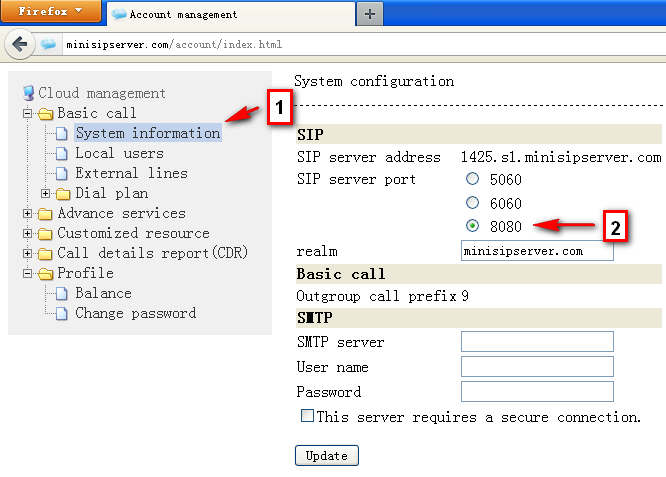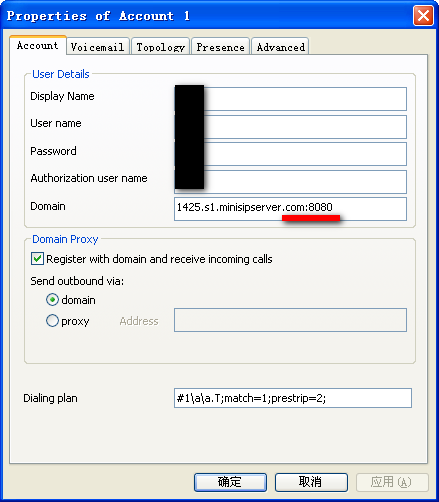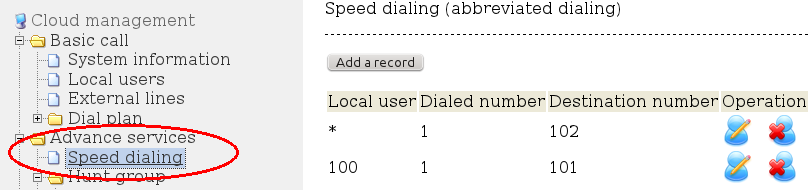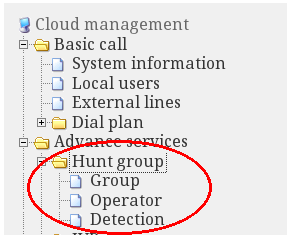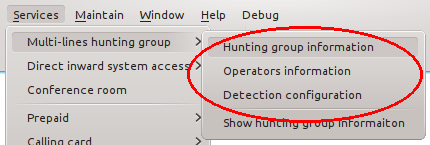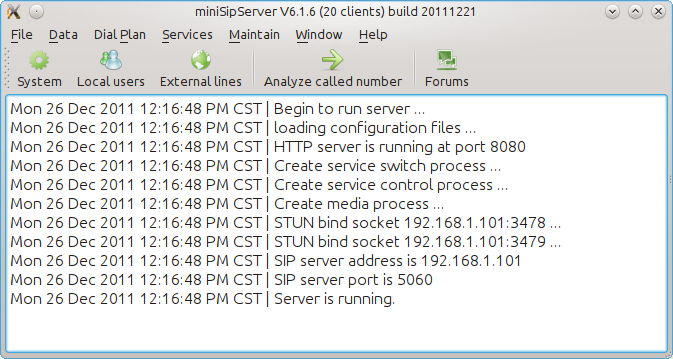New LTS version and stable version
We are pleasure to announce that LTS version is upgraded to V6.6 and new stable version is V8.
V6 has been deployed around world by lots of customers and has been verified to be a very good version for business deployment. It has more features and services than previous LTS version (V4) and we suggest most customers to upgrade to this new version.
V8 is the latest stable version. We will develop and deploy new features with this version. If you want more exciting services, please try this version. Of course, it is stable enough for business deployment.
We hope you can enjoy our new versions.