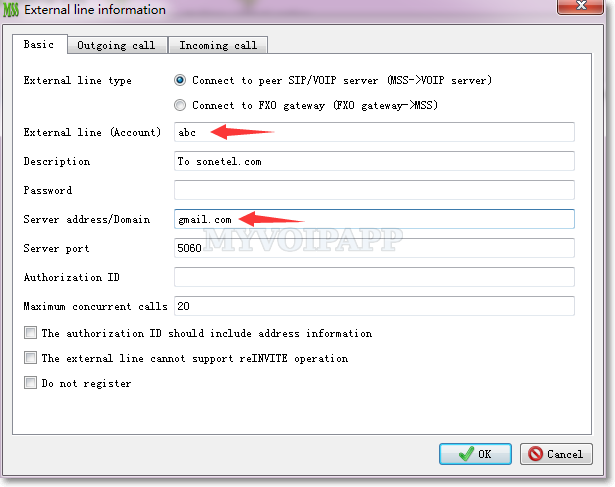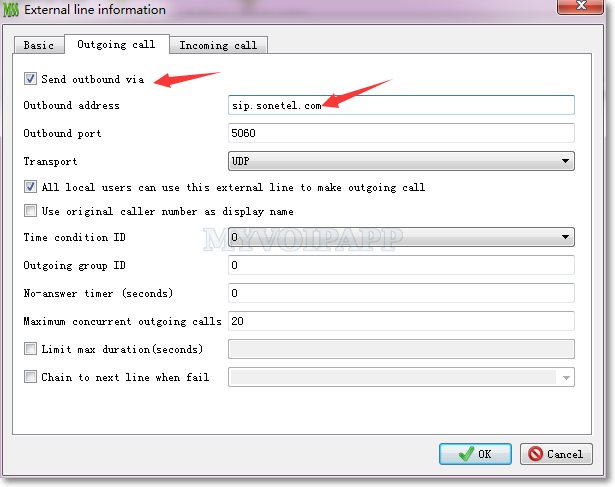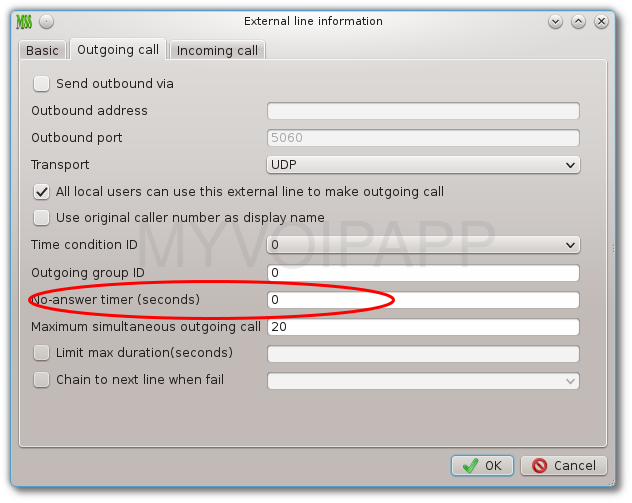V14.4 is updated to support a new feature in “dial plan” process. This feature is “refine called number”.
“Refine called number” can be used to refine called number before calls are routed to external lines or SIP trunks. It is the last chance to change called number to fit different requirements from peer VoIP servers.
For example, one of our customer has two VOIP accounts. One is from local provider, another is from international provider. These two VoIP providers have different number format requirements, and our customer only want to has one kind of dial plan for both of them. So we can configure “refine called number” to refine the final destination number to fit it. This scenario is illustrated below.
Scenario
As described above, there are two VoIP accounts, and users need dial “90xxxx” to make outbound calls. “9” is MSS default outgoing call prefix. “0” is required by local VoIP provider. At the same time, the international VoIP provider requires that the number format should be “0086xxxx”.
After compare these number formats, we can find that we only need change prefix “0” to “0086” for international VoIP account.
Step 1: configure an independent “outgoing group ID” for international VoIP account
Please click menu “Data / External line” and select the account to edit, then please click “Outgoing call” tab and configure following item:
Outgoing group ID = 1
Step 2: configure “number transition”
We need configure a new record to change preifx “0” to “0086”. Please click menu “Dial plan / Transition” to add a new record:
Transition ID = 1
Transition type = Replace
Start position = 0
Length = 1
Replace string = 0086
Step 3: refine called number for specific outgoing group
Please click menu “Dial plan / Refine called number” to add a new record:
Outgoing group ID = 1 <== defined in step 1
Called number prefix = 0
Transition ID = 1 <== defined in step 2
Here we maybe have a problem: the called number prefix is “0”, why? why not analyze “9” prefix? It is because that “9” has been deleted in “analyze called number” procedure and the number has been changed to “0xxxx” before it is sent to external line or SIP trunk, so we should analyze prefix “0” to refine final called number.