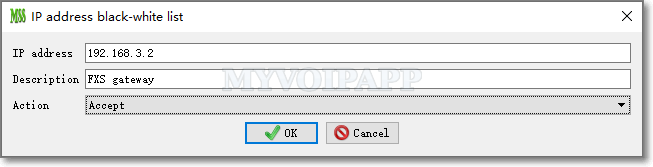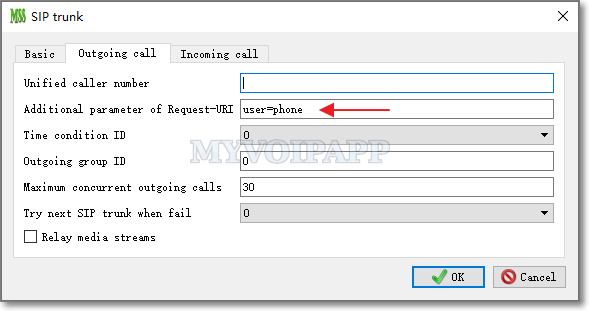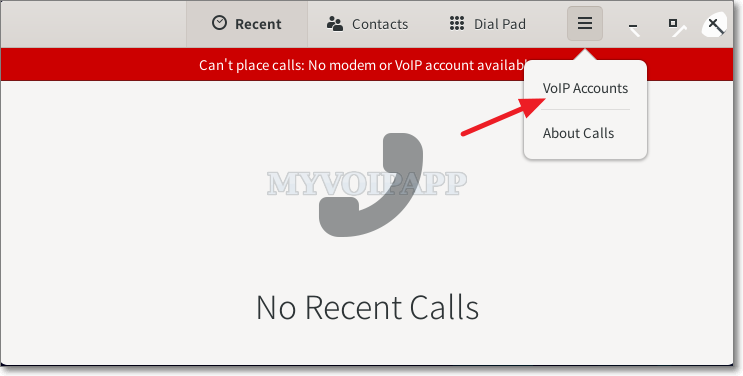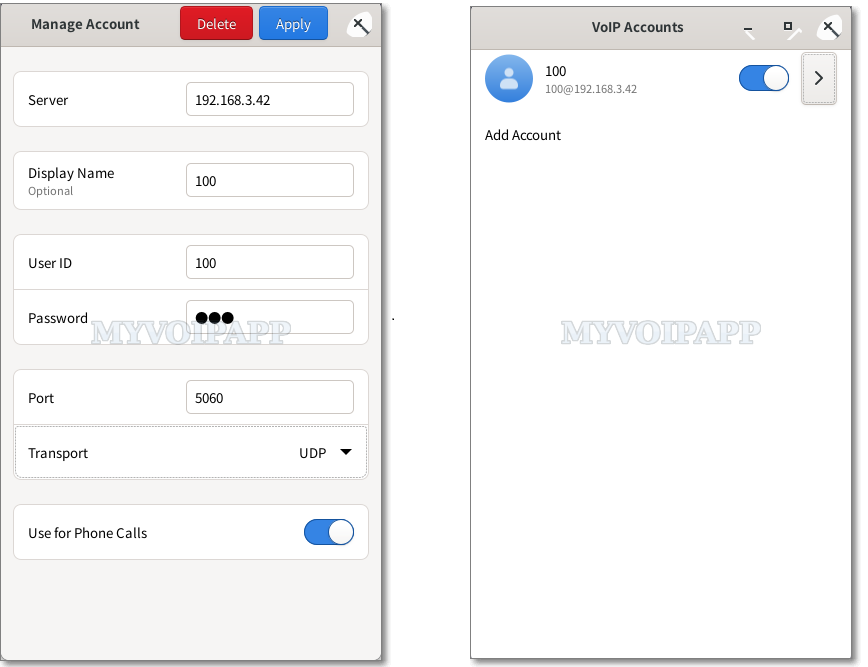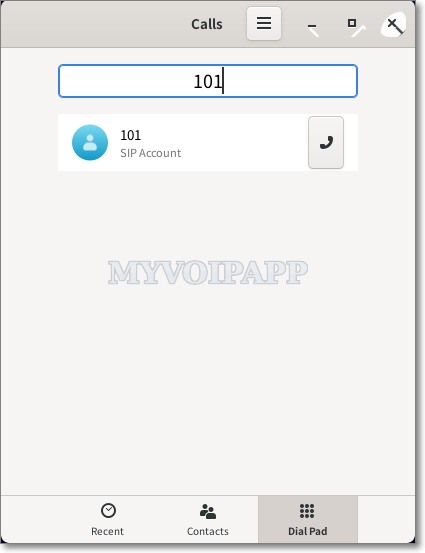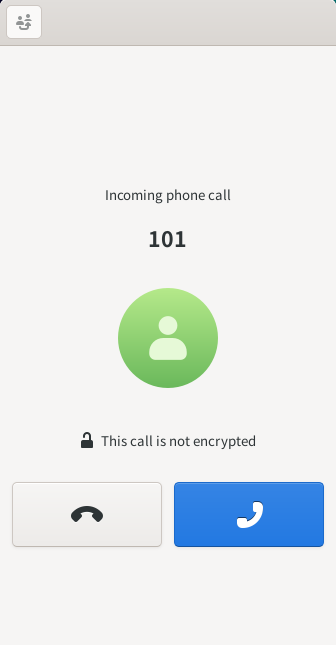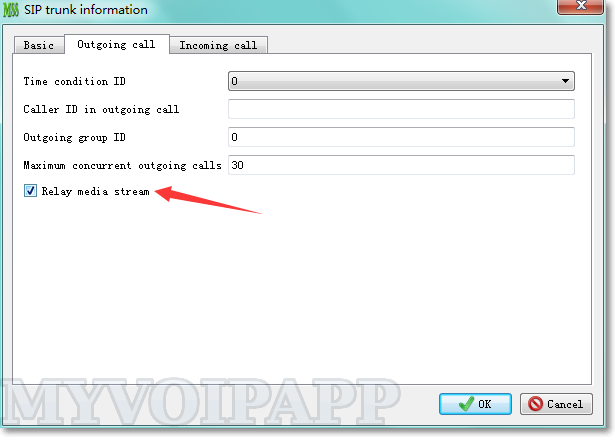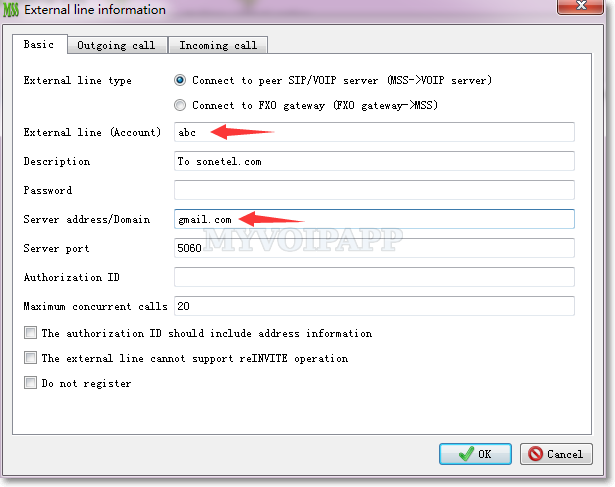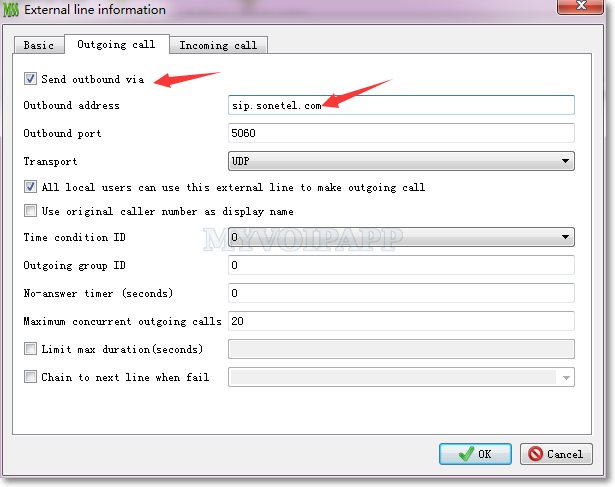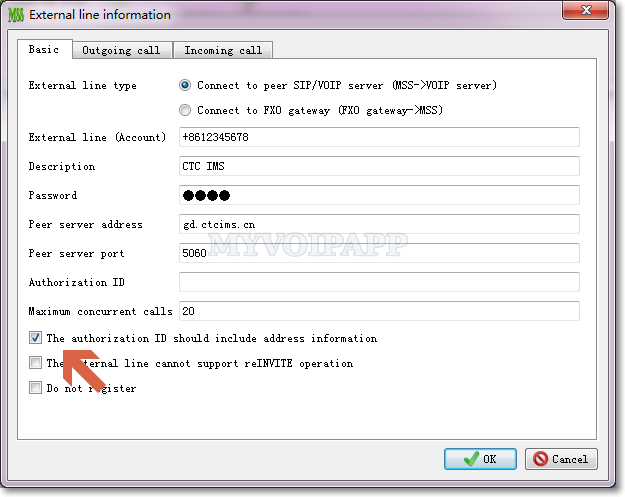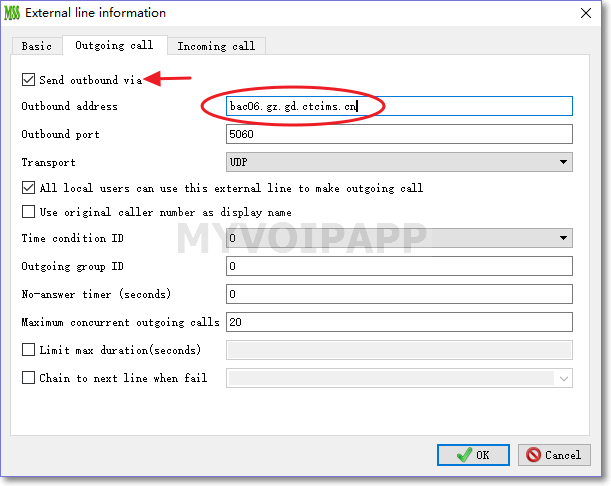If you want to deploy FXS gateways,…
FXS gateways can help to connect traditional phones to VoIP deamon. The common topology is below.
VoIP deamon <--> miniSIPServer <--> FXS gateway <--> traditional phone
In normal, one FXS gateway connects to one traditional phone, but some FXS gateways can connect to several phones at the same time. We need to pay attention to this scenario.
The FXS gateway need to bind several SIP users accounts since it can connect to several phones. In another way, the gateway uses one URI address (including IP address and port together) to register these SIP accounts to miniSIPServer. That meas several SIP users will connect to miniSIPServer with the same address.
If one of the users is configured with wrong information, and the gateway keeps sending SIP messages to miniSIPServer, it will trigger ‘fail to ban’ feature, then the gateway’s address will be blocked by miniSIPServer. As we said, since the gateway uses one address to register several SIP users to miniSIPServer, other SIP users will have to be blocked together.
In this scenario, we need to stop ‘fail to ban’ for the gateway. We can add the address of the gateway into white list. Please click menu ‘services – IP address black-white list’ to add a record to accept the IP address. For example: