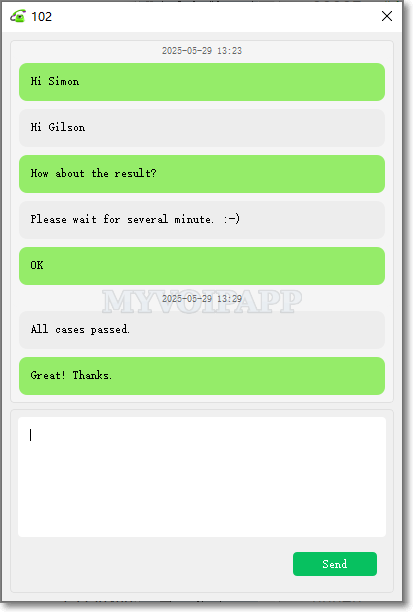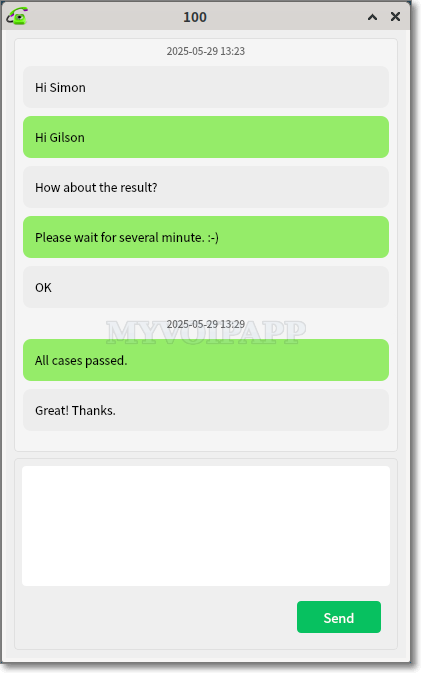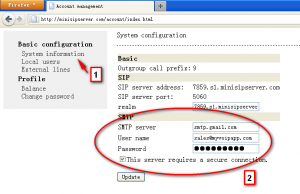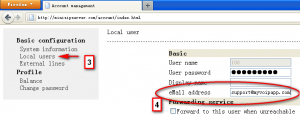Send or receive instant messages
The latest version of miniSIPPhone is released today to support two key features: (1) Contact, and (2) Instant messages.
It has a new window to create and manage contact list like belowing:
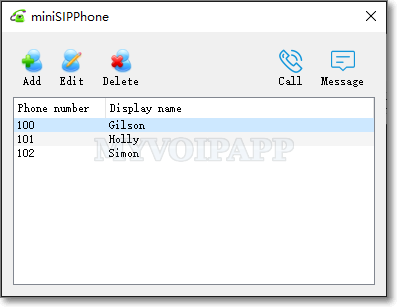
In the contact window, you can select the target user and double click it to make a call out, or you can press ‘C’ key or click ‘Call’ button to do that.
If you want to send instant messages, you can select the target user and press ‘M’ key or click the ‘Message’ button, then you will get instant messages’ windows:
One instant message window is used for one user. Each window has three areas: (1) Display area. It displays both incoming messages and outgoing messages. (2) Input area. You can input the instant message content here, and press ‘Ctrl+Enter’ keys to send the message out. (3) ‘Send’ button. Click it to send the message out.
At this time, miniSIPPhone uses SIP-MESSAGE to send and receive instant messages, and can only support plain text messages, so you cannot insert images, files, audios and videos into the messages.
Of course, miniSIPPhone can run on Windows system and Linux system (including AMD64 and ARM64). In fact, the users in above figure run miniSIPPhone on different systems.
Hope you can enjoy it. 🙂